ReportingCloud .NET Wrapper Documentation - Getting Started
-
Register and create a free trial account with ReportingCloud:
-
Start Visual Studio 2015 and create a new ASP.NET Web Application. Select Empty as the Template and check MVC to add the folders and core references:
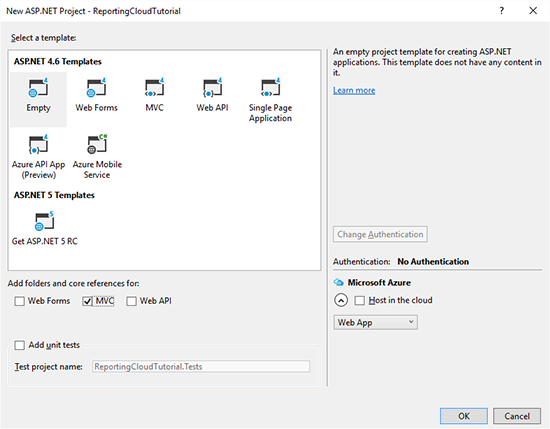
-
Open the Package Manager Console from the NuGet Package Manager menu item of the Tools main menu.
Type in the following command:
PM> Install-Package TXTextControl.ReportingCloud
-
In the Solution Explorer, right-click the Controllers folder and choose Add -> Controller from the opened context menu. In the opened dialog box, choose MVC 5 Controller - Empty and confirm with Add. Name the newly created controller HomeController and add it by clicking Add.
-
Add the following code to your controller and replace username and password with your ReportingCloud credentials:
The ListTemplates method returns a list of all templates in the template storage which is returned to the view.
-
In the Solution Explorer, right-click the newly created folder Views -> Home and choose Add -> View from the context menu. Name the view Index and confirm with Add.
-
Add the following code to the newly created view:
-
Compile and start the application. The view lists all your templates from your template storage:
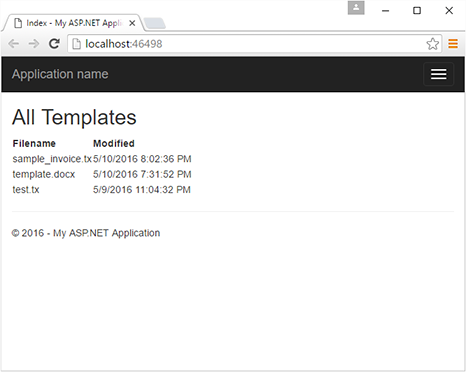
Merge the Sample Template
To follow the steps of this tutorial, you will need at least a trial license for ReportingCloud.
-
Start Visual Studio 2015 and create a new ASP.NET Web Application. Select Empty as the Template and check MVC to add the folders and core references:
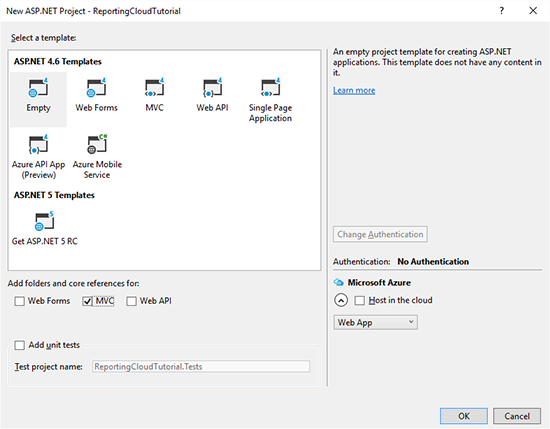
-
Open the Package Manager Console from the NuGet Package Manager menu item of the Tools main menu.
Type in the following command:
PM> Install-Package TXTextControl.ReportingCloud
-
In the Solution Explorer, right-click the Controllers folder and choose Add -> Controller from the opened context menu. In the opened dialog box, choose MVC 5 Controller - Empty and confirm with Add. Name the newly created controller HomeController and add it by clicking Add.
-
Add the following code to your controller and replace username and password with your ReportingCloud credentials:
The class Invoice is the data object for the merge process. The instance of this class can be simply passed to the MergeData property of the MergeBody object along with an optional MergeSettings object.
-
In the Solution Explorer, right-click the newly created folder Views -> Home and choose Add -> View from the context menu. Name the view Index and confirm with Add.
-
Add the following code to the newly created view:
-
Compile and start the application. The first document of the created results will be rendered as HTML in the view.